Mastering the Hyper Key with Raycast for Mac OS

Introduction
Raycast, a popular productivity tool for Mac OS, has introduced an exciting new feature that enhances the way users interact with hotkeys: the Hyper Key. This feature allows users to map a single key to function as four modifier keys (Shift, Control, Option, and Command) simultaneously. In this article, we explore what the Hyper Key is, how it improves workflow efficiency, and how to set it up in Raycast.
Understanding the Hyper Key
Before Raycast implemented this feature, users had to rely on third-party applications like Karabiner-Elements to manually remap a key to act as a Hyper Key. While effective, this method could be cumbersome and sometimes introduce conflicts with existing shortcuts.
With the Hyper Key feature in Raycast, users can now:
- Assign a single key (e.g., Caps Lock) to function as all four modifier keys
- Trigger custom shortcuts with ease
- Reduce shortcut conflicts across different applications
Why Use the Hyper Key?
Having a Hyper Key mapped to a single button is a game-changer for productivity enthusiasts. Here’s why:
- Enhanced efficiency: No need to press multiple modifier keys at once; a single press does the job.
- More customizable shortcuts: Free up key combinations that would otherwise be occupied.
- Avoid conflicts: Different applications have conflicting shortcuts, but the Hyper Key ensures smooth execution.
- Better window management: Quickly arrange and control windows using custom shortcut mappings.
Setting Up the Hyper Key in Raycast
Raycast has made the setup process incredibly simple. Follow these steps to configure your Hyper Key:
- Open Raycast and search for
Advanced Settings. - Locate the Hyper Key Section in the settings.
- Select a Key to Map as Hyper Key (Caps Lock is a common choice).
- Raycast intelligently recognizes key usage, allowing a quick press to function normally (e.g., Caps Lock remains a caps lock key), while a hold enables the Hyper Key functionality.
- Test your new shortcuts by assigning them in the
Extensions Settings. - Allow muscle memory to adapt and optimize your workflow over time.
Applications of the Hyper Key
Raycast’s Hyper Key feature opens up a world of possibilities:
- App launching: Open frequently used apps with quick combinations.
- Window management: Resize, move, or rearrange windows instantly.
- Clipboard management: Quickly access stored clipboard history.
- Snippets and commands: Automate repetitive tasks with assigned shortcuts.
Conclusion
The Hyper Key feature in Raycast provides a streamlined, efficient method for handling keyboard shortcuts. By eliminating the need for third-party tools and simplifying the setup process, Raycast empowers users to take their productivity to the next level.
If you haven’t tried it yet, now is the perfect time to explore how the Hyper Key can transform your workflow!